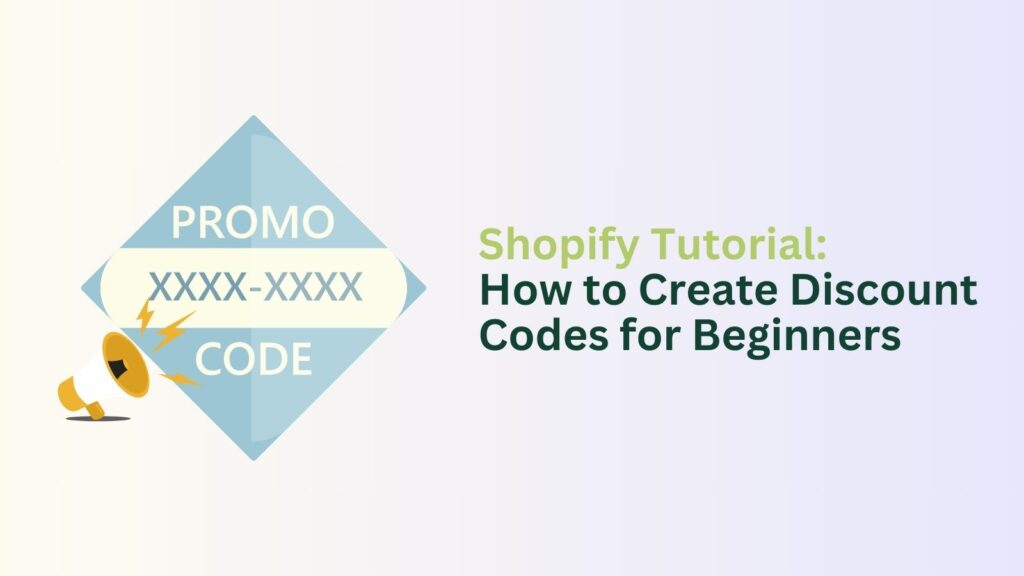Creating discount codes in Shopify is a great way to attract new customers, reward loyal ones, and boost sales. This tutorial will guide you through creating discount codes and provide strategies on how and when to use them effectively. Let’s get started!
Step-by-Step Guide to Creating Discount Codes in Shopify
Step 1: Log in to Your Shopify Admin Dashboard
First, log in to your Shopify account. You will be taken to your admin dashboard, the control center for managing your online store.
Step 2: Navigate to Discounts
Find and click on the “Discounts” tab on your dashboard’s left-side menu. This is where you will manage all your discount codes.
Step 3: Click on Create Discount
Once you’re in the Discounts section, you’ll see a button that says “Create discount.” Click on it to start creating your discount code.
Step 4: Choose the Type of Discount
Shopify offers four types of discounts:
- Amount off products – This discount applies to specific products.
- Buy X get Y – This discount provides a free or discounted product when a certain product is purchased.
- Amount off order – This discount applies to the entire order.
- Free shipping offer – This discount offers free shipping on orders.
Select the type of discount that best fits your promotion.
Step 5: Create a Discount Code
Now, you must create a unique discount code that your customers will use at checkout. Be careful with your choice. Avoid using codes that can be easily confused, such as “10%OFF,” where “0” and “O” might be mistaken.
Step 6: Decide Between Percentage or Fixed Amount Off
Depending on your promotion strategy, you can offer a percentage discount (e.g., 10% off) or a fixed amount discount (e.g., $10 off).
Step 7: Set Minimum Purchase Requirements
You can set a minimum purchase amount for the discount to be valid. For example, the discount only applies to orders over $50, helping increase the average order value.
Step 8: Choose Customer Eligibility
You can decide who can use the discount code:
- All customers – Anyone can use the code.
- Specific customer segments – Only certain groups of customers can use the code (e.g., VIP members).
- Specific customers – Only particular customers can use the code (e.g., returning customers).
Step 9: Set Maximum Discount Uses
You can limit the number of times the discount code can be used. For example, limit it to the first 100 uses or restrict it to one use per customer.
Step 10: Set Active Dates for Your Discount Codes
Finally, choose the dates when the discount code will be active. This can create urgency and encourage customers to purchase within a specific timeframe.
Tips for Using Discount Codes Successfully
Creating discount codes is just the first step. Here are some tips on how to use them effectively:
Promote Your Code
Promote your discount code on your website, social media, email newsletters, and other marketing channels to ensure your customers know about it.
Test Your Code
Before launching your discount code, test it to ensure it works correctly. This will help avoid customer frustration or technical issues during checkout.
Monitor Performance
After your discount code is live, watch how often it’s being used and its impact on your sales. Shopify’s analytics can help you track the performance of your discount codes.
Use Clear Expiration Dates
Make sure your customers know when the discount code will expire. This creates a sense of urgency and encourages them to purchase before the code expires.
Offer Exclusive Discounts
To make your customers feel special, offer exclusive discounts to certain groups, such as VIP customers or newsletter subscribers.
Combine Discounts with Other Promotions
Maximize the impact of your discount codes by combining them with other promotions, such as free shipping or buy-one-get-one offers.
Keep It Simple
Avoid creating too many complex rules for your discount codes. Simple offers are more accessible for customers to understand and use.
Strategies for Using Discount Codes
Here are some strategies on when and how to use discount codes to boost your sales and customer loyalty:
Seasonal Sales
Use discount codes during seasonal sales events like Black Friday, Cyber Monday, Christmas, and New Year. These times are great for attracting more customers looking for deals.
New Product Launches
Offer a discount code to celebrate the launch of a new product. This can generate excitement and encourage customers to try out your latest offerings.
Customer Birthdays
Send personalized discount codes to your customers on their birthdays. This small gesture can make them feel appreciated and more likely to shop with you.
Cart Abandonment
Create discount codes for customers who abandon their carts. Send them a follow-up email with a discount code to entice them to complete their purchase.
Customer Loyalty Programs
Reward your loyal customers with exclusive discount codes. This helps retain your existing customers and encourages repeat purchases.
Influencer Collaborations
Partner with influencers to promote your discount codes. Influencers can reach a wider audience and attract new customers to your store.
Special Occasions
Create discount codes for special occasions like your store’s anniversary, reaching a sales milestone, or any other significant event. This helps create a connection with your customers and celebrate together.
Conclusion
Creating and using discount codes in Shopify is a powerful way to drive sales and build customer loyalty. Following this step-by-step guide, you can easily make discount codes and implement effective strategies to maximize their impact. Remember to promote your codes, test them, monitor their performance, and keep your offers simple and clear.
Discount codes can help you stand out in the competitive e-commerce landscape. So, get creative, experiment with different discounts, and watch your sales grow!