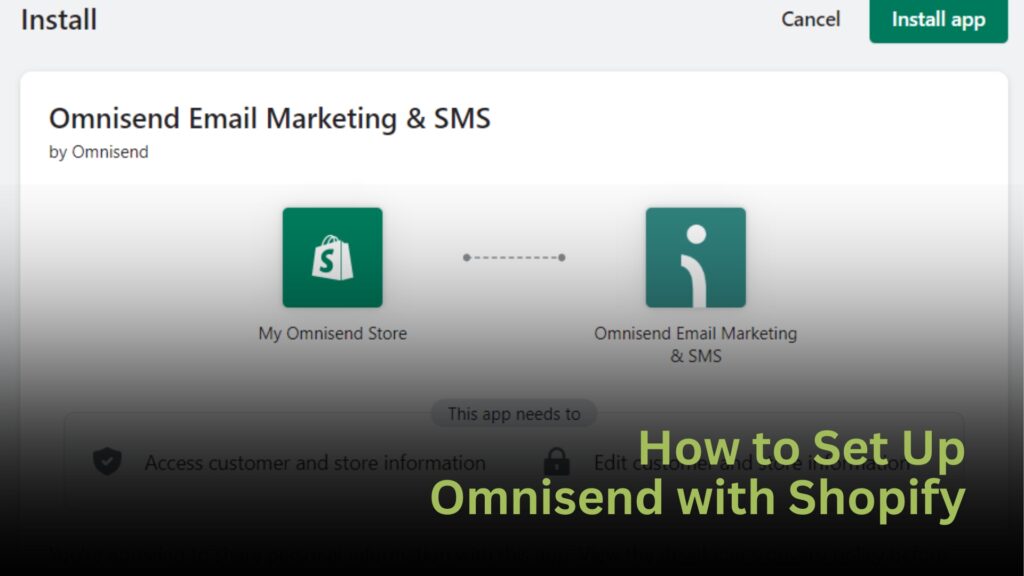If you’re running a Shopify store and want to automate your marketing, Omnisend is one of the best tools you can use. It handles your email and SMS marketing automatically, turning abandoned carts into sales, welcoming new subscribers, and helping you re-engage old customers.
In this guide, I’ll walk you through exactly how to connect Omnisend with Shopify, step by step, so your marketing runs on autopilot.
Why Integrate Omnisend with Shopify
Think of Shopify as your storefront and Omnisend as your marketing engine. By connecting the two, you let Omnisend pull your real-time store data, things like customer activity, order history, and product catalog and use that information to send the right messages to the right people at the right time.
Here’s what this integration allows you to do:
- Send abandoned cart emails and texts automatically.
- Set up a welcome series for new subscribers.
- Launch win-back campaigns for inactive customers.
- Run promotions across email, SMS, and push notifications.
The integration saves you time, improves customer engagement, and helps you increase repeat sales without any manual effort.
How to Integrate Omnisend with Shopify
You can connect Omnisend and Shopify in two simple ways: from your Shopify dashboard or from Omnisend’s website. Both take only a few minutes.
Option 1: Connect from Shopify
- Log in to your Shopify admin.
- Go to Apps in the left sidebar.
- Click the Shopify App Store and search for “Omnisend.”
- Click Add app and approve the permissions.
- Click Install app to finish the setup.
Shopify will automatically connect your store with your Omnisend account once you approve the permissions.
Option 2: Connect from Omnisend’s Website
- Go to omnisend.com and create an account if you don’t have one yet.
- During setup, you’ll see an option to Connect Store.
- Enter your full Shopify URL (it usually ends with .myshopify).
- Click Install App when prompted by Shopify to complete the integration.
Once installed, Omnisend will begin syncing all your Shopify data right away.
How Data Syncing Works
After connecting your store, Omnisend starts pulling in your data automatically.
What gets synced:
- Customer contact details
- Product catalog
- Order history
How long does it take:
The first sync may take anywhere from a few minutes to a few hours, depending on your store’s size. For larger stores, it can take up to 24 hours. After that, Omnisend updates your new orders and customer activity almost instantly, usually within three minutes.
Pro tip: Only customers who have given marketing consent in Shopify will show up as “subscribed” in Omnisend. Make sure you’re collecting that during checkout or on your pop-up forms.
Setting Up Automation Workflows
Once Omnisend and Shopify are connected, it’s time to automate your marketing. Before setting up workflows, make sure to turn off Shopify’s default automations. If you don’t, customers might get duplicate emails.
To turn off Shopify’s abandoned checkout emails:
- Go to your Shopify Admin.
- Click Settings → Checkout.
- Scroll down to Abandoned Checkout.
- Uncheck the box that says “Automatically send abandoned checkout emails.”
Now, you’re ready to use Omnisend’s workflows.
Recommended Starter Workflows
- Abandoned Cart: Automatically reminds shoppers to complete their purchase.
- Welcome Series: Introduces your brand and offers a discount to new subscribers.
- Post-Purchase Follow-Up: Thanks customers and encourages them to buy again.
- Customer Win-Back: Re-engages shoppers who haven’t bought in a while.
You can activate any of these workflows from your Omnisend dashboard under Automation → Templates.
How to Test Your Workflows
Testing is the most important step before launching your automations live.
Here’s how to do it:
- In your Omnisend workflow, set the trigger delay to immediate so you don’t have to wait hours.
- Use an incognito window to simulate a brand-new customer session.
- Test using unique emails like youremail+test1@gmail.com or youremail+test2@gmail.com.
- In Shopify, go to Orders → Create order → Mark as paid to trigger your post-purchase automation.
If everything is set up correctly, you’ll see the test emails or texts come through in real-time.
Bonus: How to Track Results
Omnisend provides detailed analytics for every campaign and automation. You can track:
- Email open rates and click-through rates
- Revenue generated from each workflow
- Subscriber growth and engagement over time
You can find these insights under Reports inside your Omnisend dashboard. Reviewing these numbers regularly will help you identify what’s working and where to improve.
Final Thoughts
Integrating Omnisend with Shopify is one of the smartest moves you can make for your online store in 2025. It connects your storefront with your marketing system, helping you automate sales, nurture relationships, and save hours of manual work each week.
Once your store is connected, set up your welcome series and abandoned cart workflow first; they’re the easiest to start and can immediately boost your sales. From there, keep testing, refining, and using your analytics to improve results over time.