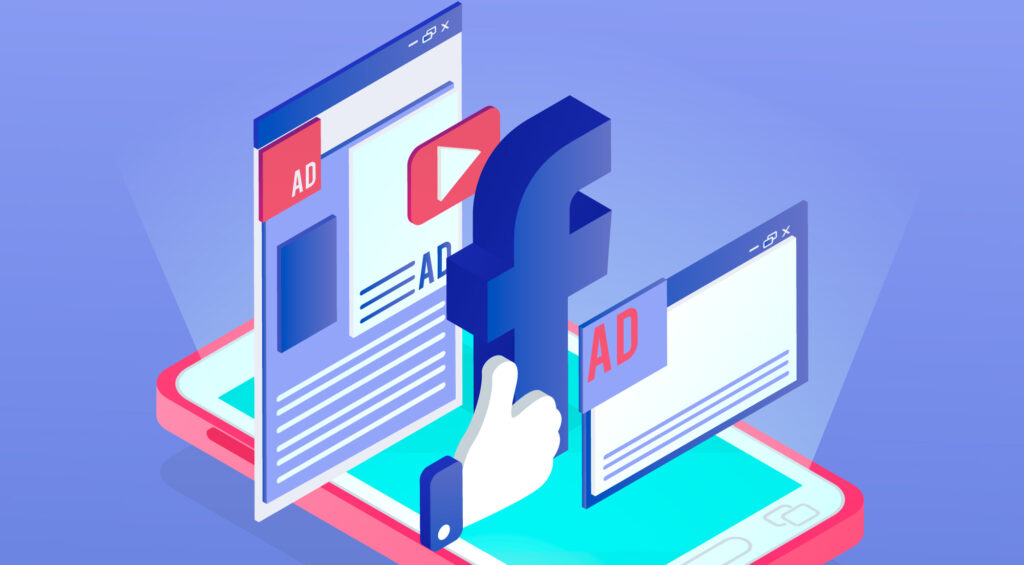If you’re running Facebook ads and want to automate your lead capture and follow-up process, connecting your Facebook account to GoHighLevel is a game-changer. This step-by-step guide will walk you through everything you need to set it up the right way, even if you’re a begin
Watch our YouTube video for a visual walkthrough on how to connect GoHighLevel to Facebook Ads (Step-by-Step Tutorial):
Step 1: Setting Up Your Accounts
Before anything else, you need both a GoHighLevel account and access to Facebook Ads Manager.
- Start by creating your GoHighLevel account. You can use the link below for a 14-day free trial.
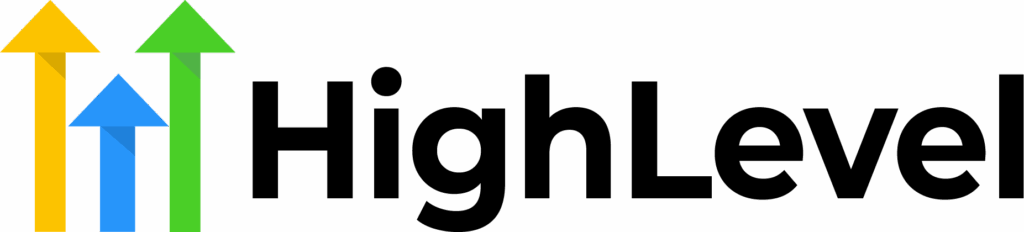
Get an exclusive 30-day free trial to GoHighLevel when you sign up
You'll also get our free pre-built snapshot, which includes done-for-you templates and automations, as well as a bunch of bonuses!
Key Features
Email Marketing: Create and send professional emails using a drag-and-drop editor, AI-powered content generation, and a variety of templates
Marketing Automation: Design automated workflows to engage customers based on their behavior and preferences, enhancing personalization and efficiency
Website and Landing Page Builder: Develop responsive websites and landing pages with customizable templates to capture leads and drive conversions
Why We Recommend It
Simplifies marketing efforts by consolidating essential tools into one platform
Streamlines client relationship management with automation features
Provides comprehensive insights into campaign performance to optimize results
Pros & Cons
- Consolidates multiple marketing tools into a single platform
- Strong automation features for CRM and marketing campaigns
- Powerful analytics for tracking and improving performance
- Can be complex for beginners to navigate
- May require additional setup time for full customization
- Log in to your Facebook Business Manager account.
- Make sure your ad account, business page, and Facebook Pixel are all properly set up and owned by your Business Manager.
Step 2: Create and Connect Your Facebook Pixel
To track visitor behavior and conversions, you’ll need a Facebook Pixel.
- In Facebook Ads Manager, go to Events Manager and click “Connect Data Sources” > Web > Facebook Pixel.
- Name your pixel and follow the instructions to create it.
- Copy your Pixel ID.
- Now, log into GoHighLevel. Go to Settings > Integrations > Facebook.
- Paste the Pixel ID in the designated field to connect it.
This step ensures that GoHighLevel can track landing page activity from your Facebook ads.
Step 3: Create Facebook Lead Ads
Next, build your Facebook lead generation campaign.
- In Ads Manager, click Create Campaign > choose Lead Generation.
- For the ad type, select Instant Forms.
- Customize your form:
- Keep the form short, but ask for high-intent details (name, phone, email).
- Add a qualifying question to screen for quality leads.
- Use the “manual entry” setting to ensure users don’t just auto-fill and scroll past.
Step 4: Connect Facebook to GoHighLevel
Once your ad is live, it’s time to connect everything inside GoHighLevel.
- Go to Settings > Integrations and select Facebook.
- Click “Connect Page” and choose the Facebook page used in your ads.
- You’ll see an option to sync lead forms directly into GoHighLevel.
Step 5: Map Lead Fields to GoHighLevel
To ensure data flows correctly:
- Go to Marketing > Form Mapping in GoHighLevel.
- Choose the lead form you created.
- Map each field (e.g., name, email, phone number) to GoHighLevel’s custom fields.
- Click Save & Activate.
Now, every new lead from your Facebook ad will be pulled into GoHighLevel automatically.
Final Thoughts
Once everything is connected, you can set up automated workflows in GoHighLevel to text, email, or call new leads as soon as they come in. That means faster response times, better lead quality, and more closed deals.