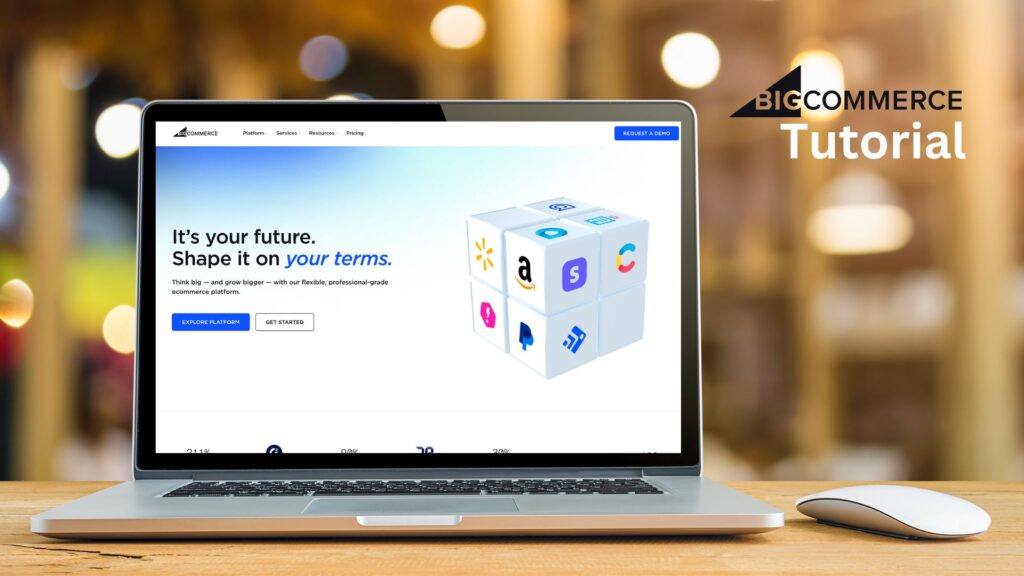If you’re serious about building an online store that grows with you, BigCommerce is one of the most powerful tools you can use. In this step-by-step guide, Ashley Robots from Ecom Mastery walks you through how to build a professional and scalable store with BigCommerce. Whether you’re just getting started or planning to upgrade from a smaller platform, this tutorial breaks everything down in a way that’s easy to follow.
What is BigCommerce?
BigCommerce is a cloud-based e-commerce platform designed to support businesses of all sizes. What sets it apart is the combination of user-friendly tools with a strong backend. You’re not forced to migrate when your store scales. It’s built for growth, making it a great long-term option.
Starting from $1.99/month
Key Features
Scalable E-Commerce platform with built-in sales tools
No transaction fees on any plan
Supports multi-channel selling on marketplaces and social media
Why We Recommend It
BigCommerce is perfect for businesses that want to grow without limits. It offers powerful tools for selling online, managing inventory, and reaching customers across multiple platforms—all without extra transaction fees.
Pros & Cons
- Scales easily for growing businesses
- No transaction fees, even on lower plans
- Strong SEO and marketing features
- Monthly pricing can be higher than competitors
- Learning curve for beginners
Key Features You’ll Love
Before getting into the setup, here’s what makes BigCommerce stand out:
- Simple dashboard that’s easy to navigate
- Drag-and-drop builder to create pages visually with no code
- Support for unlimited products, including variants and categories
- Built-in SEO tools to help you rank on Google
- No transaction fees that eat into your profits
- Integrations with Amazon, eBay, Facebook, Instagram, and Google Shopping
If you want flexibility and control without hiring a developer, this platform delivers.
Step 1: Create a Free Trial Account
Start by signing up for the 15-day free trial. No credit card is required. Just enter your email, business name, and a few details about your store.
Once inside, you’ll land on the BigCommerce dashboard. This is your control center for managing everything from product listings to customer orders.
Step 2: Customize Your Storefront
Head to the Storefront tab and open the Page Builder. This visual editor lets you drag and drop sections onto your homepage and other key pages. Choose from free themes or browse premium options if you want a unique look.
You can easily:
- Edit banners and product sections
- Add customer testimonials or featured categories
- Rearrange layout blocks to match your brand
Spend a little time here to make your site look polished and trustworthy.
Step 3: Add Products
Go to the Products tab and click Add. BigCommerce allows unlimited product uploads across all plans.
You’ll be able to:
- Set product names, prices, and descriptions
- Add multiple images per product
- Manage inventory and stock alerts
- Create variants like color, size, or style
- Assign products to categories
This product manager is powerful enough for large catalogs but still simple to use.
Step 4: Set Up Payments and Shipping
Next, go to the Settings tab to configure:
- Payment gateways like PayPal, Stripe, Apple Pay, and others
- Shipping options such as flat rates, free shipping, or real-time carrier rates
- Sales tax settings, which BigCommerce can automate by region
You’ll want to complete these settings before going live.
Step 5: Optimize Your Store for SEO
BigCommerce includes strong SEO tools right out of the box. Make sure to:
- Write custom meta titles and descriptions for all pages
- Customize URLs to include keywords
- Submit your sitemap to Google through the Search Console
This helps your site rank higher and get more organic traffic.
Step 6: Launch Your Store
Once everything looks good, head to Store Settings and remove the password protection.
Before you go live:
- Review your homepage design on desktop and mobile
- Make sure all product images load correctly
- Test your checkout process
- Add a custom domain for branding
When you’re ready, hit Publish and start sharing your store.
Pros of BigCommerce
- Built to scale with your business
- No transaction fees on any plan
- Allows unlimited product listings from day one
- Comes with SEO features for better rankings
- Visual builder makes it easy to design without code
Cons of BigCommerce
- Premium themes cost extra if you want a unique design
- Some features, like abandoned cart recovery, are limited to higher-tier plans
- The visual editor has more tools than Shopify, but a slightly steeper learning curve
Pricing Plans
BigCommerce offers four main plans (billed annually):
- Standard Plan: $39/month for stores making under $50,000 per year
- Plus Plan: $105/month with additional marketing tools and cart recovery
- Pro Plan: $399/month for larger stores with advanced features
- Enterprise Plan: Custom pricing for high-volume businesses
All plans include a 15-day free trial.
Is BigCommerce Right for You?
BigCommerce is perfect if you want to launch quickly, scale without hitting platform limits, and maintain full control of your brand. It works well for beginners but also supports advanced sellers who need more power behind the scenes.
If you’ve outgrown basic platforms or want to avoid marketplace fees, BigCommerce gives you the tools to build a real e-commerce business.
Final Thoughts
BigCommerce offers the best of both worlds. It’s easy to set up, packed with growth tools, and flexible enough to handle whatever you throw at it. Whether you’re just starting out or preparing to scale, this is a platform worth trying.